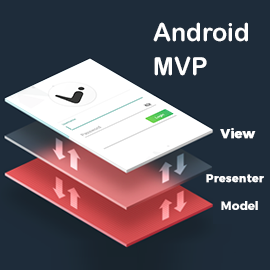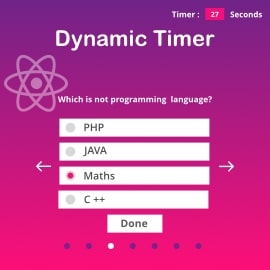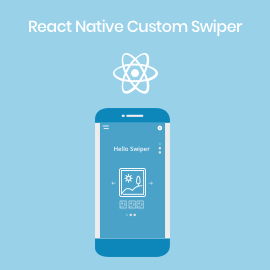Apple released new feature starting with Xcode 9.0. Now you don’t need to attach USB cable with iPhone or iOS devices for debugging application. Here I am writing step by step guide so you will be able to debug iOS Application over WiFi with your iPhone, iPad or iPod touch.
Steps to Follow:-
1 Open Xcode
2 Choose Window > Devices and Simulators
3 Click on Device and select your iPhone by connecting with cable to your Mac
4 In right column you will select “Connect via Network” as shown in below image.
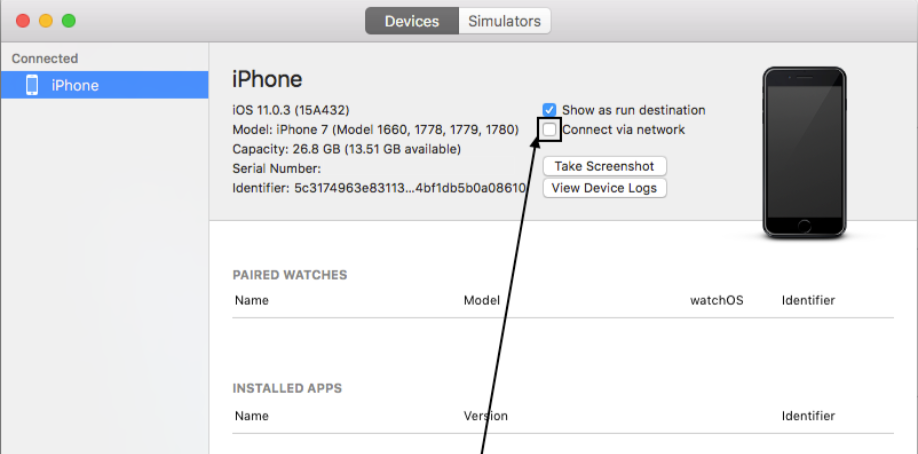
Once paring done you will see network icon on left column on your device name.
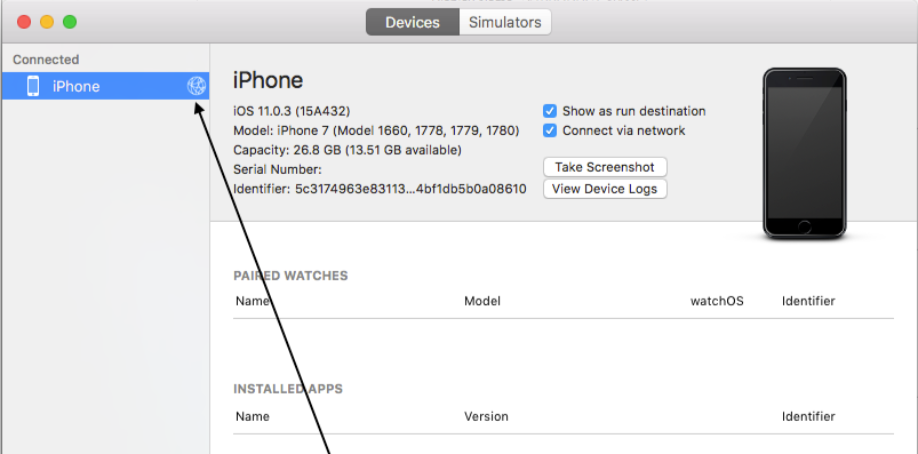
Now disconnect your device and its ready to debugging without cable you can see your device on Xcode and you can run like its connected via USB cable.
Note : It will work only if your Mac and iOS device are connected in same network.